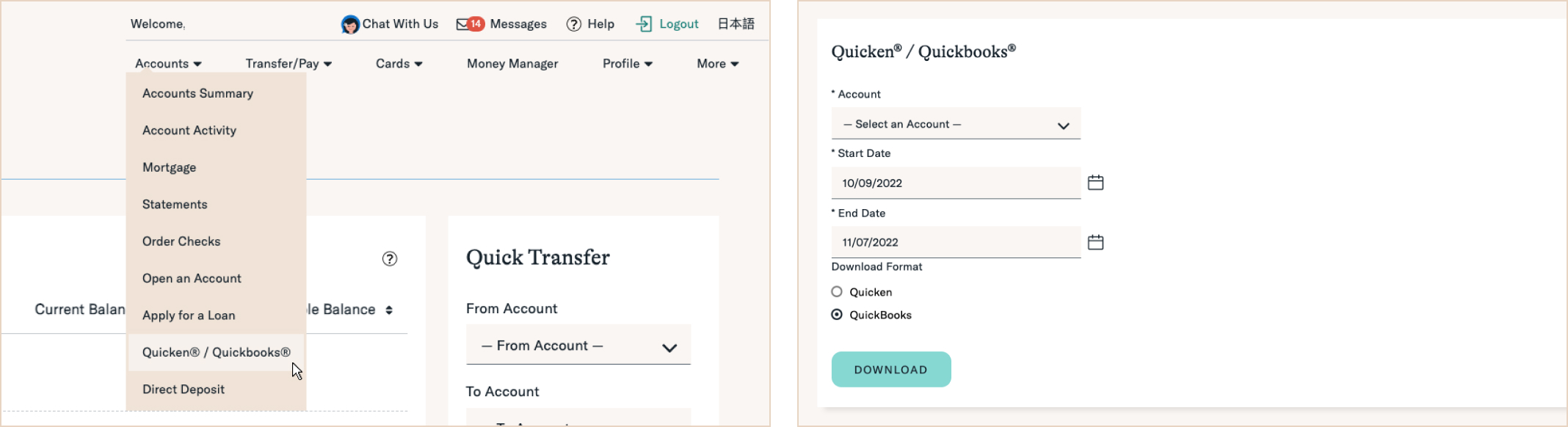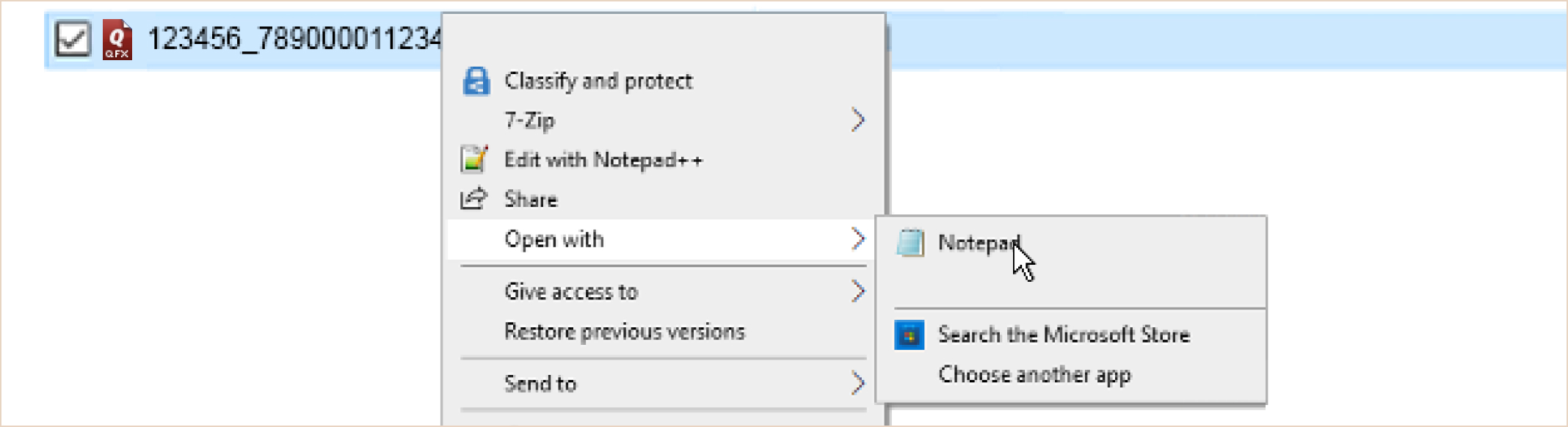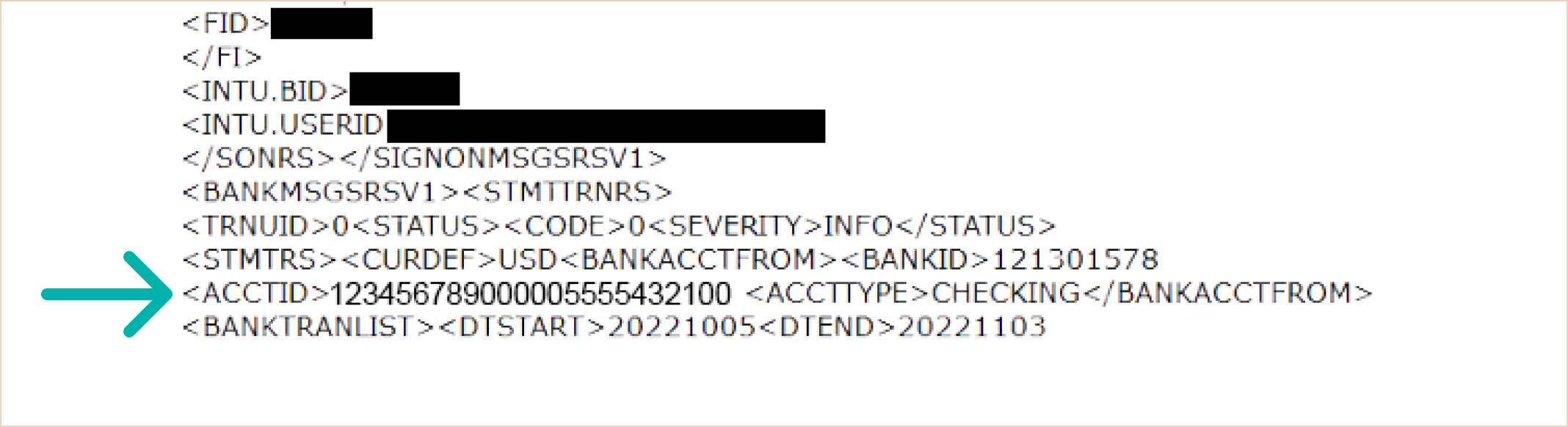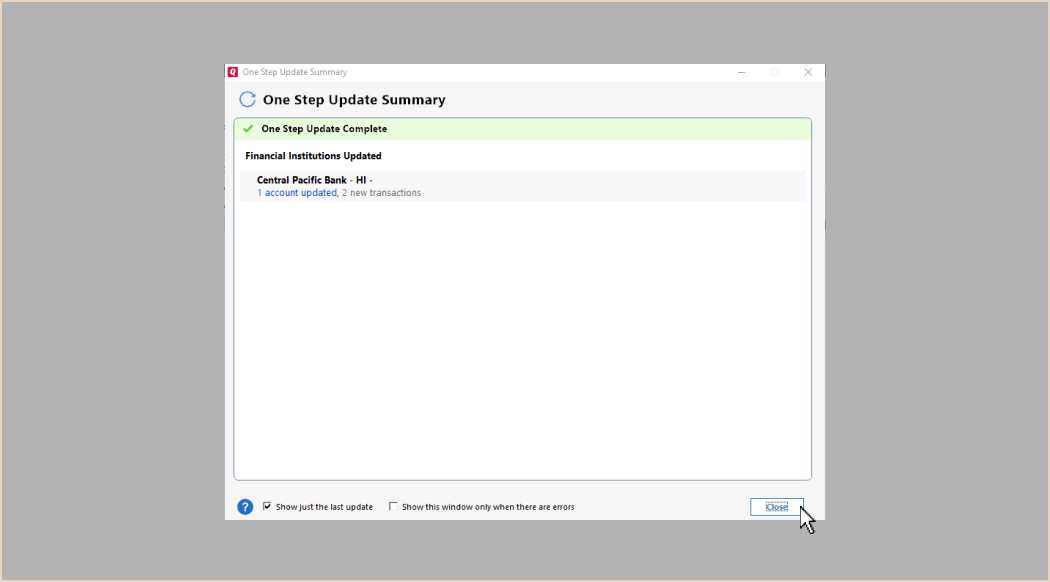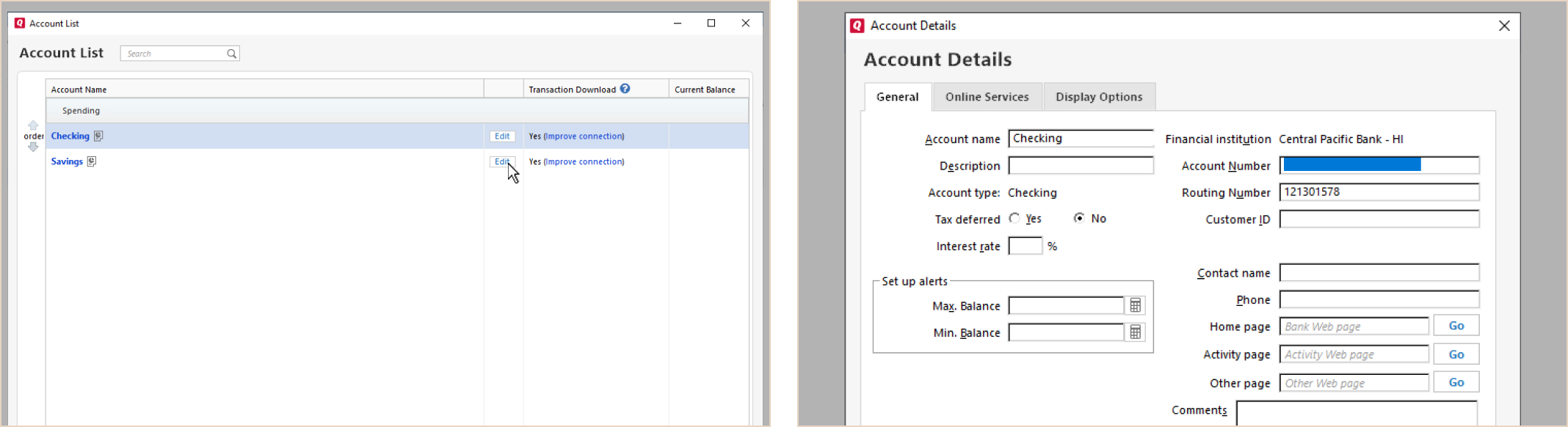Web Connect Connection Issue - Account ID Resolution (Quicken)
Web Connect Connection Issue - Account ID Resolution (Quicken)

Navigation
Are you experiencing issues connecting your account to Web Connect or importing your CPB Quicken (QFX) file?
You may need to update the associated Account ID to reestablish the connection. Please use the instructions below to relink your bank accounts in Quicken.
First, download your bank account’s QFX file from the CPB Online Banking Site.
Log in to your Online Banking and navigate to Accounts > Quicken® / Quickbooks®. Download a QBO file for Quicken.
Next we’re going to find your new Account ID.
Right click on the QFX file and use “Open with” to open with a text editor like Notepad on a Windows computer or TextEdit on a Mac.
Search for “ACCTID.” This is your new Account ID
You can find this easily using Ctrl-F on a Windows PC or Cmd-F on a Mac. Copy the number after <ACCTID>.
Open Quicken. Navigate to File > File Import > Web Connect (.QFX) File
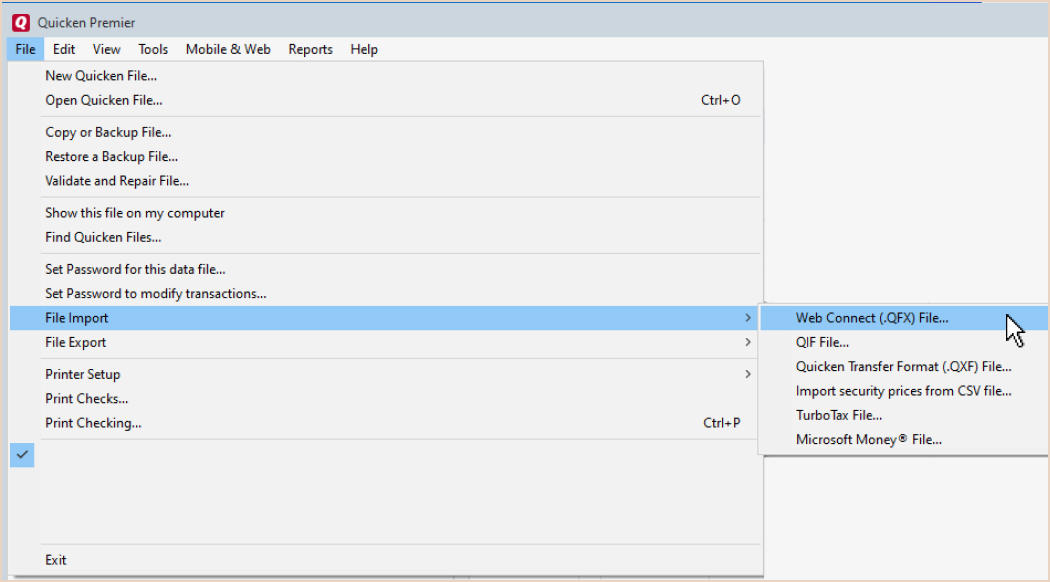
When prompted to Import Downloaded Transactions, select the option for "Link to an existing account."
On the Account dropdown list below, select the bank account that corresponds to the QFX file you are importing. Click the Import button.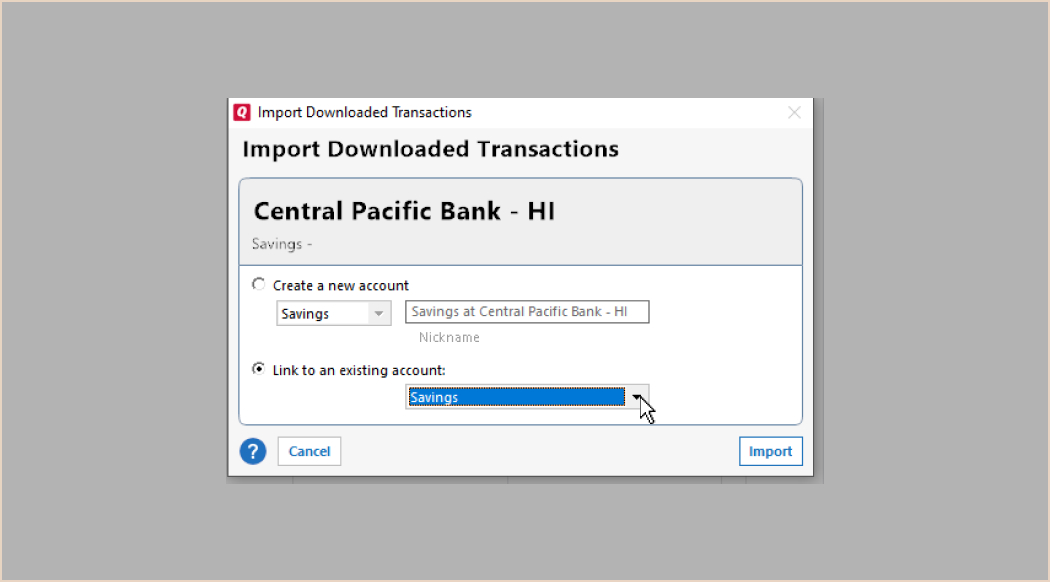
On One Step Update Summary form, click the OK button. Close when complete.
To confirm it worked as expected, navigate to Tools > Account List
Click the Edit button for the corresponding account. On the Account Details page, General tab, on the right-hand column, confirm the Account Number field displayed matches the <ACCTID> value displayed in your QFX File. After confirming, click Cancel to close the Account Details form.
Congratulations, you’re all set to use Web Connect.