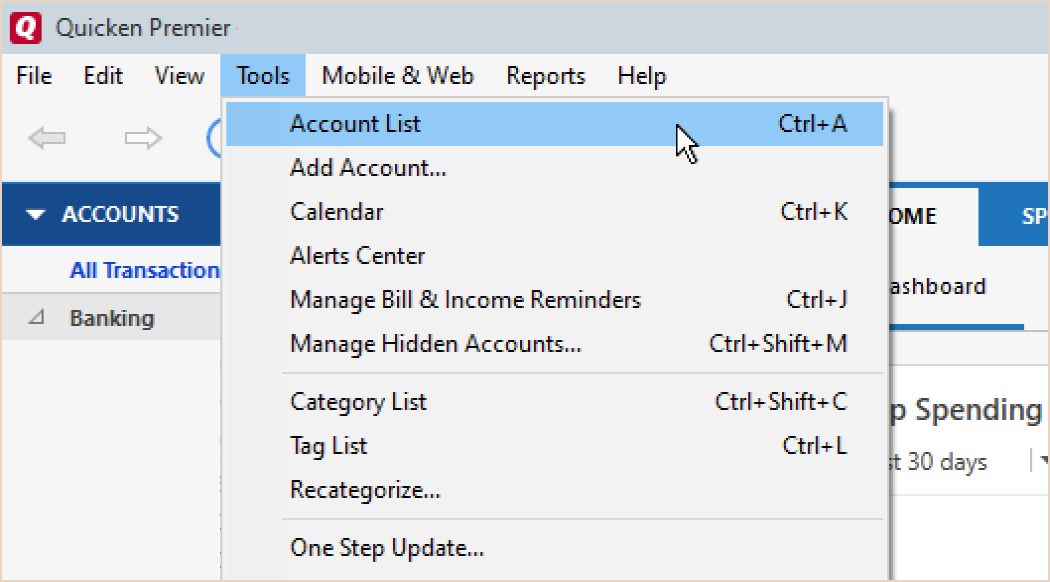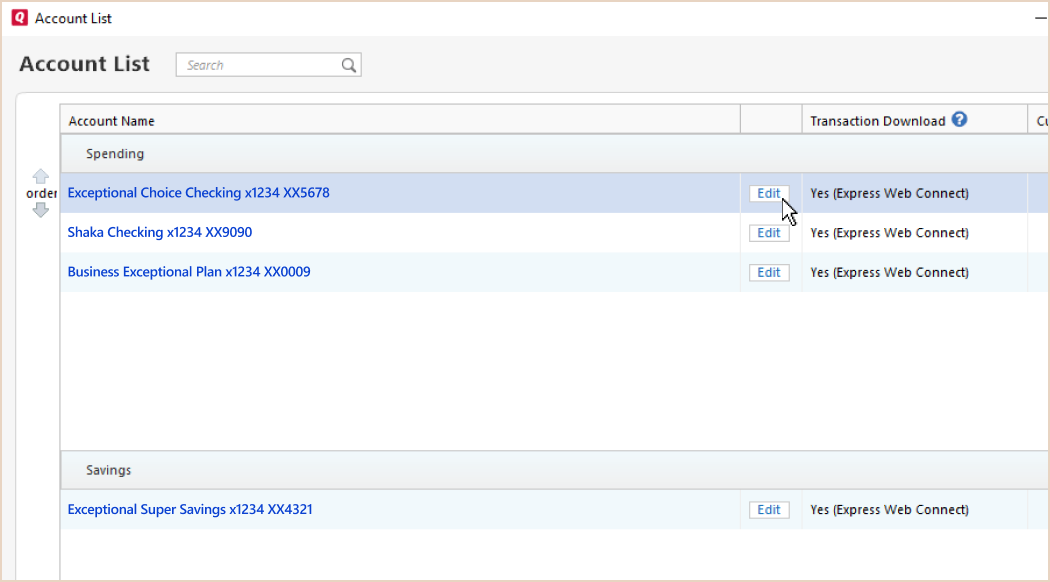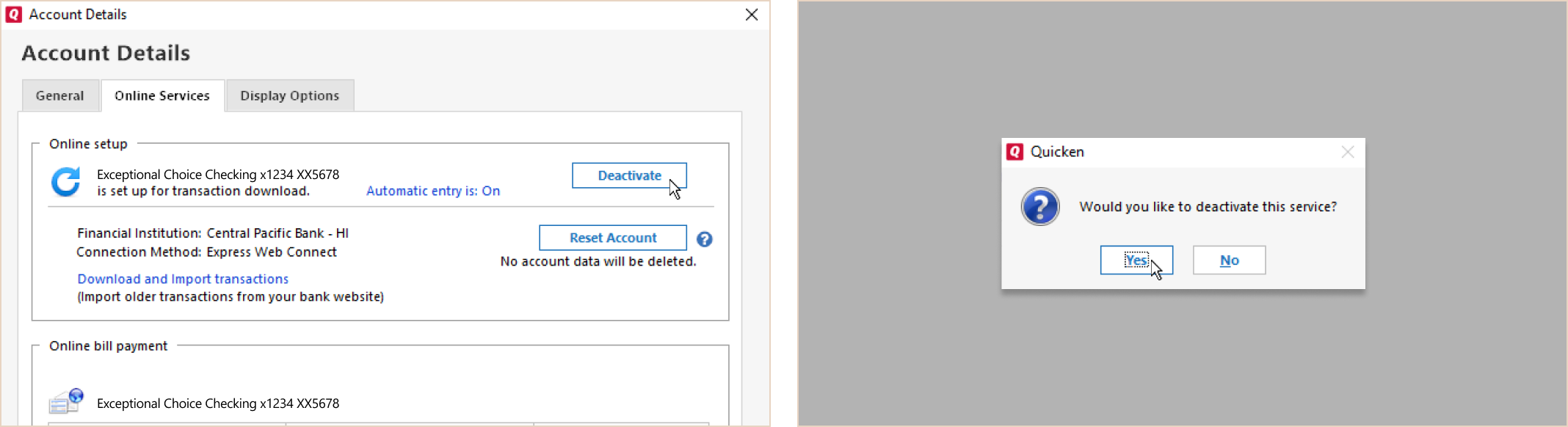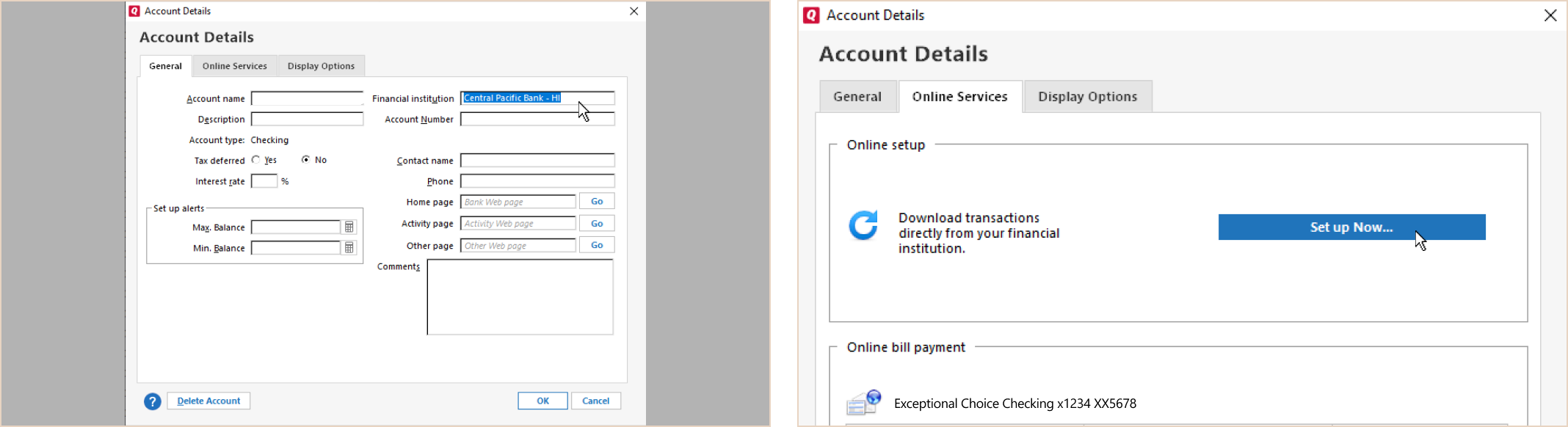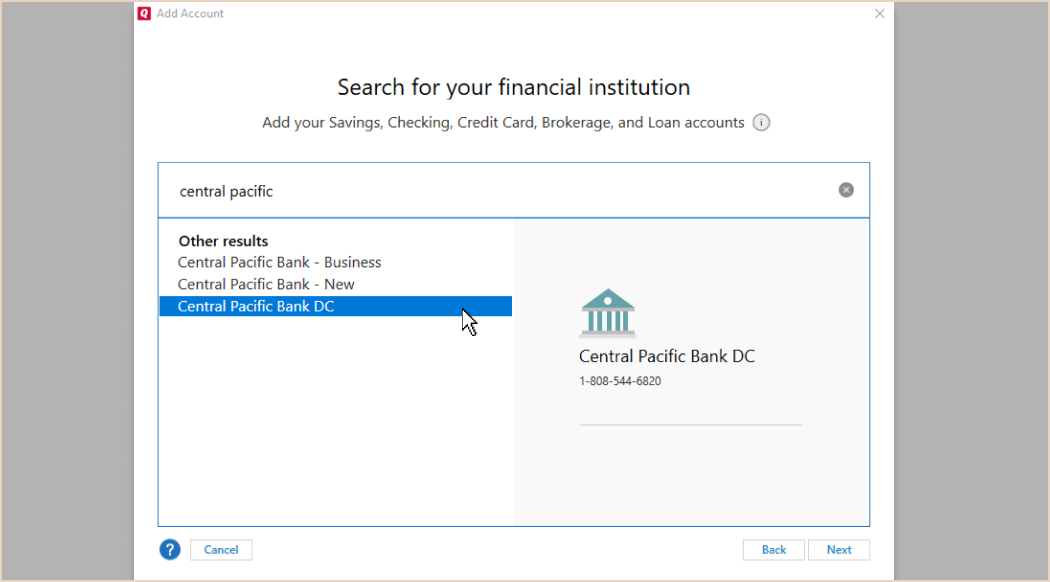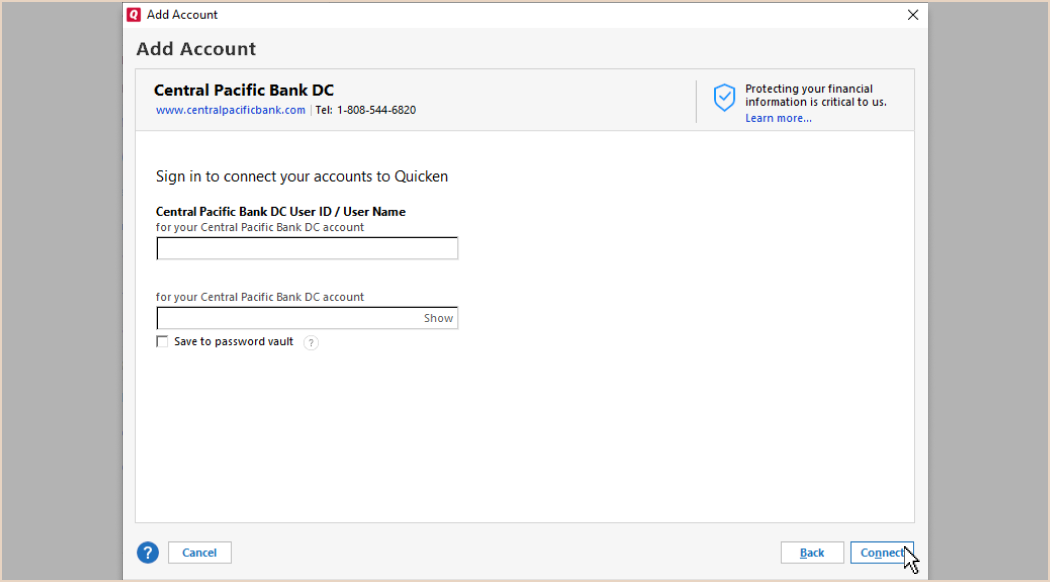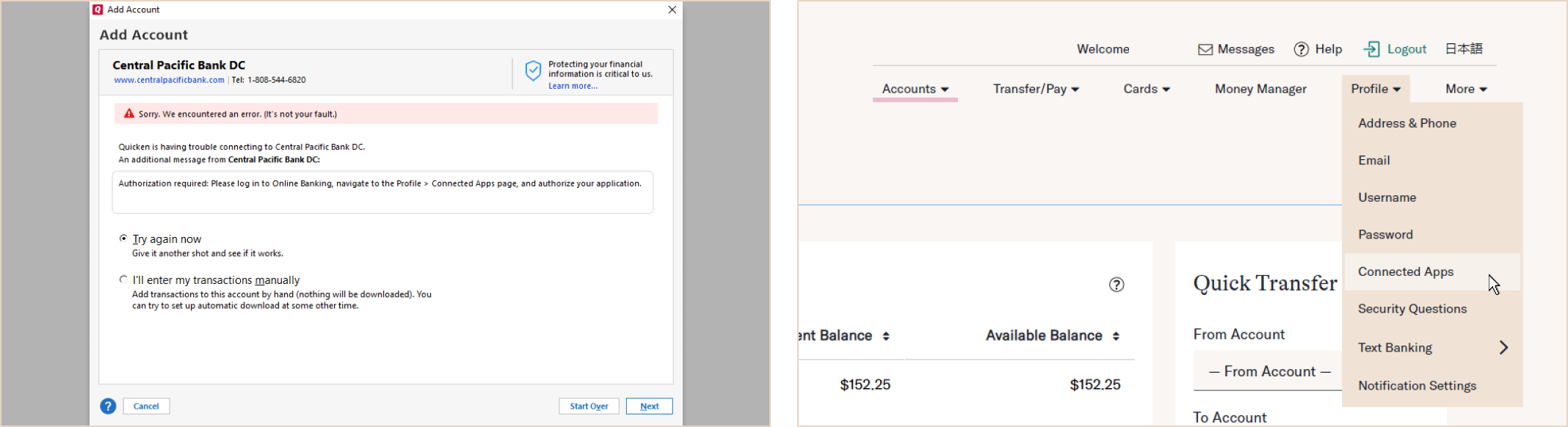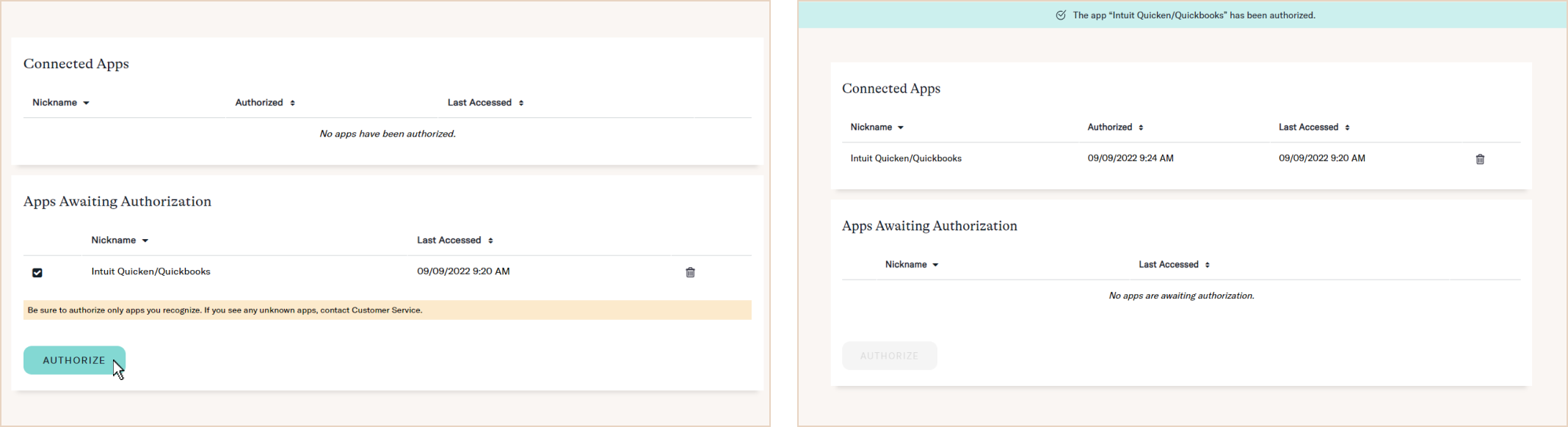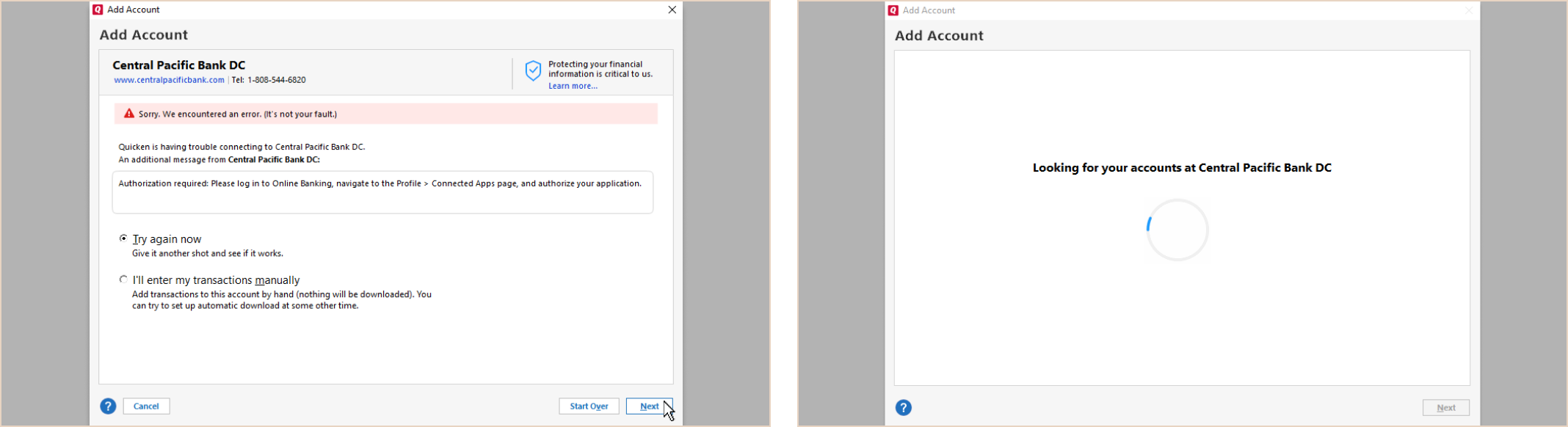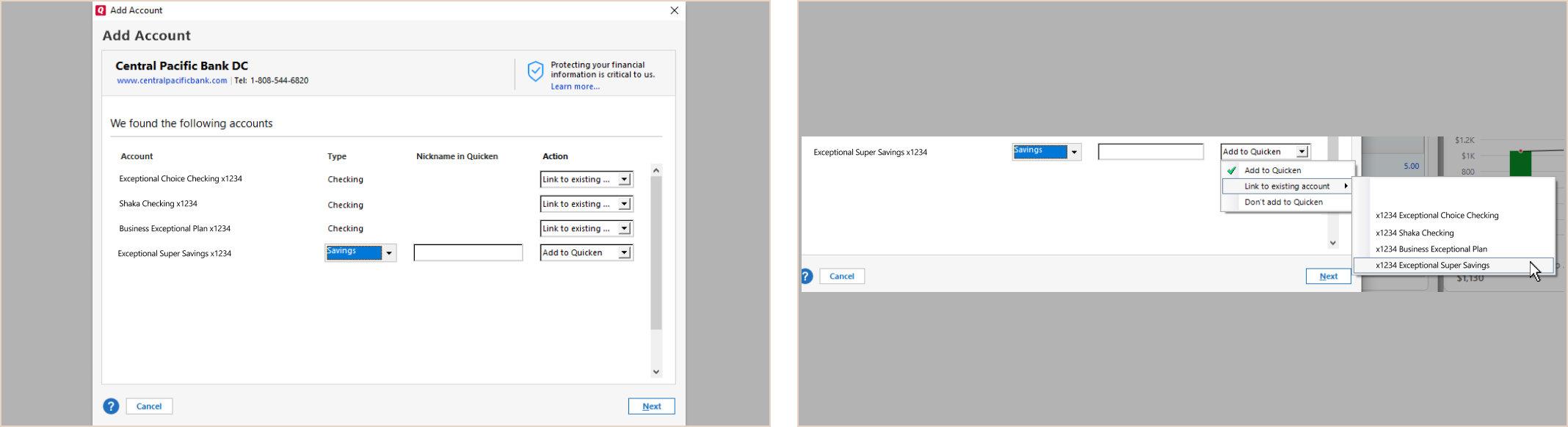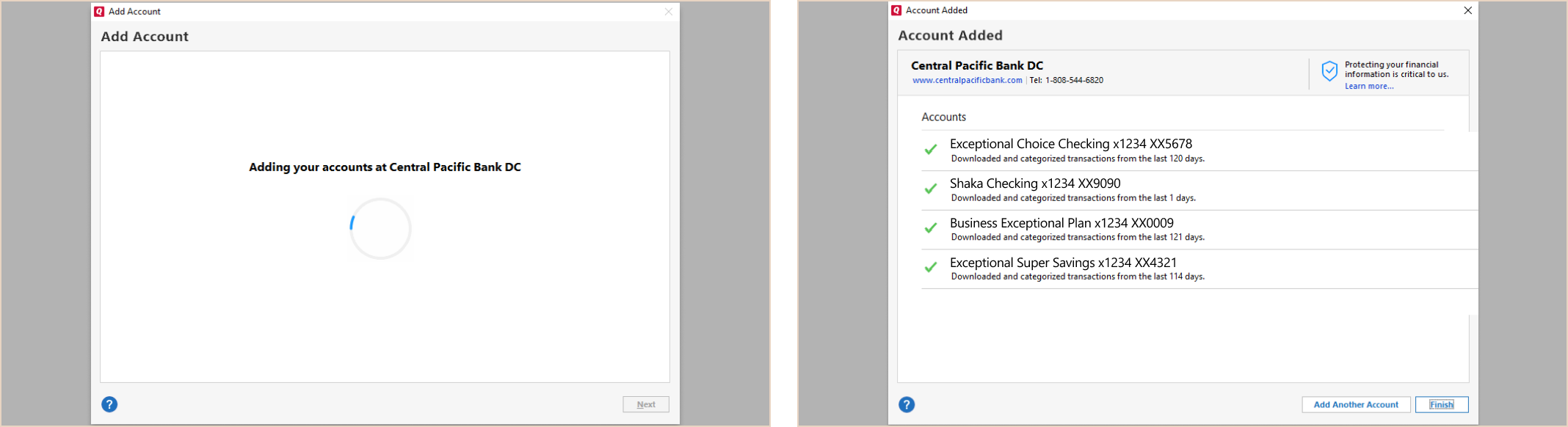Direct Connect for Quicken (Windows)
Direct Connect for Quicken (Windows)

Navigation
FAQ | QuickBooks (Win) | Quicken (Win) | Quicken (Mac)
We'll help you set up Direct Connect for Quicken on your Windows computer.
If your CPB account was connected to your Quicken program before 12/9/22, you’re using Web Connect (WC). The following steps will guide you through the process of switching to Direct Connect (DC). If you’re connecting your CPB account(s) to Quicken for the first time, please skip to Set Up Now.
Have questions about the differences between Web and Direct Connect? Check out our FAQ.
Click on Tools > Account List.
Click on Edit.
On the Account Details dialog box, go to the Online Services tab. Click on Change connection method
if the option is there. If not, click Deactivate instead. Click Yes to confirm.
Once the account has been deactivated, or if you are setting up for the first time, click on Set up Now.