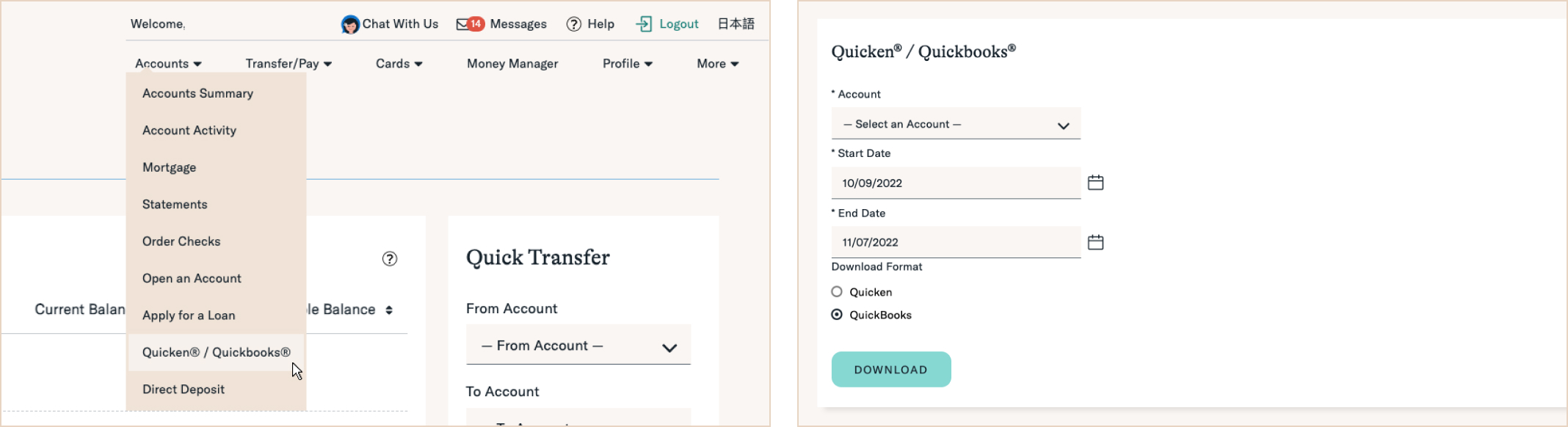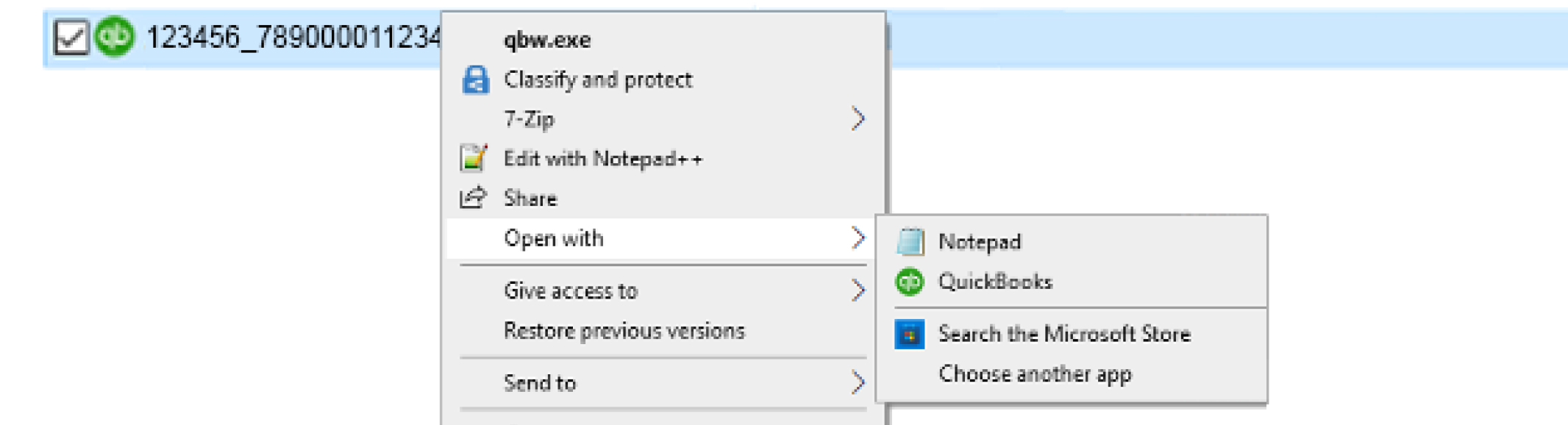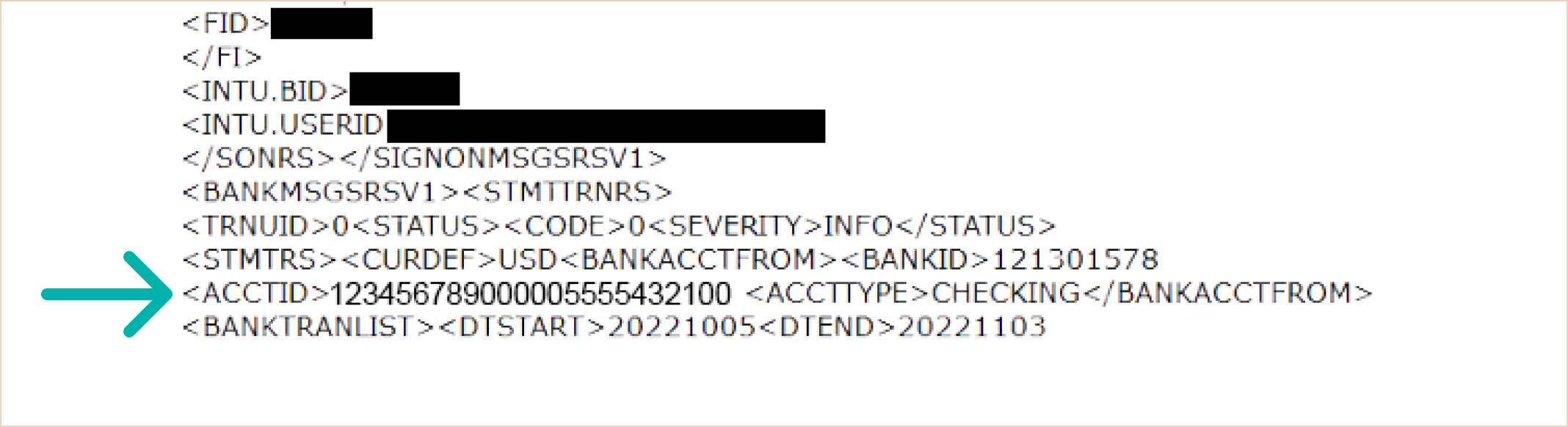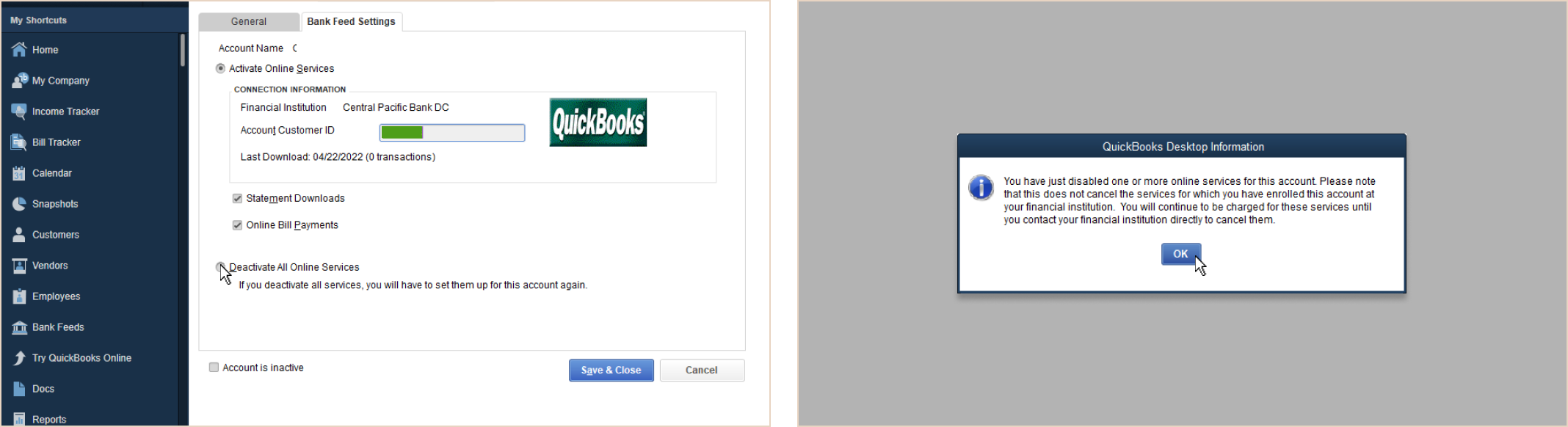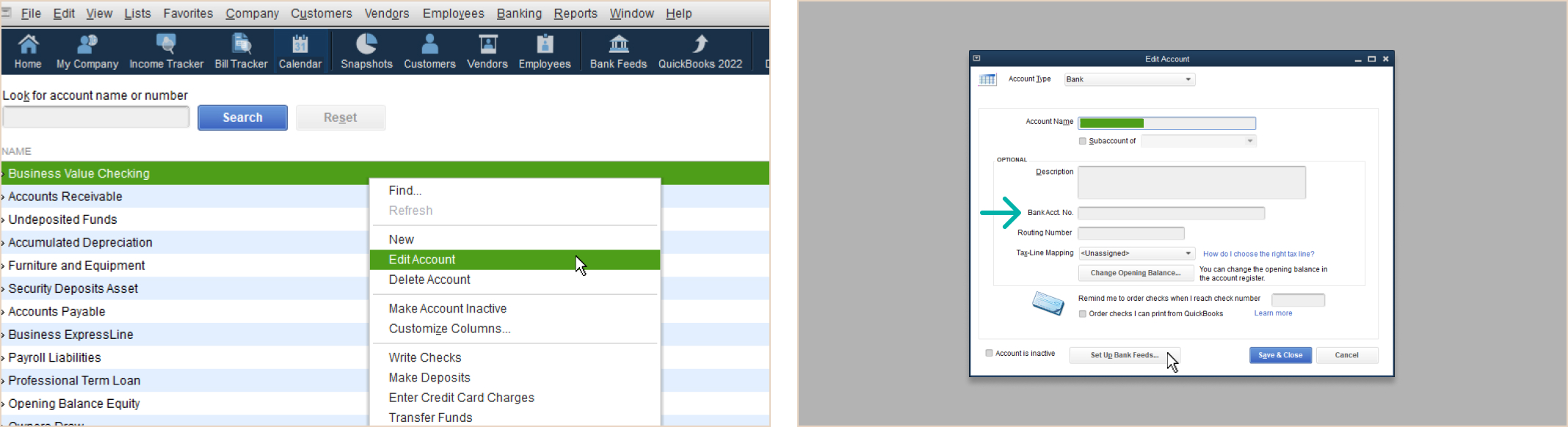Web Connect Connection Issue - Account ID Resolution (Quickbooks)
Web Connect Connection Issue - Account ID Resolution (Quickbooks)

Navigation
Are you experiencing issues connecting your account to Web Connect or importing your CPB Quickbooks (QBO/OFX) file?
You may need to update the associated Account ID to reestablish the connection. Please use the instructions below to relink your bank accounts in Quickbooks.
First, download your bank account’s QBO/OFX file from the CPB Online Banking Site.
Log in to your Online Banking and navigate to Accounts > Quicken® / Quickbooks®. Download a QBO/OFX file for Quickbooks.
Next we’re going to find your new Account ID.
Right click on the QBO/OFX file and use “Open with” to open with a text editor like Notepad on a Windows computer or TextEdit on a Mac.
Search for “ACCTID.” This is your new Account ID
You can find this easily using Ctrl-F on a Windows PC or Cmd-F on a Mac. Copy the number after <ACCTID>.
Open Quickbooks. Go to Lists in the top menu, then Chart of Accounts.
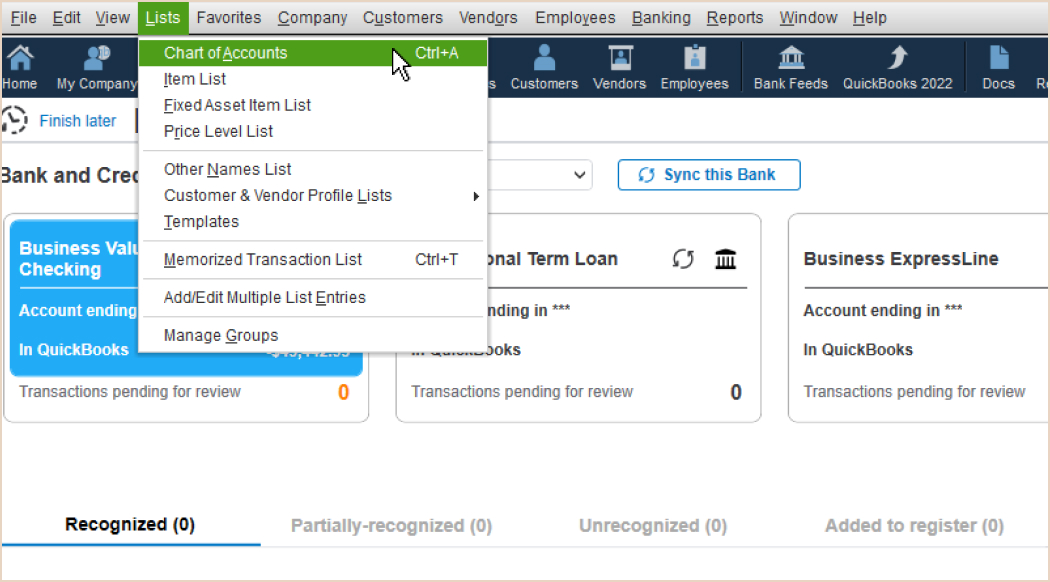
Right-click the account you want to reconnect, and then choose Edit Account.
Go to the Bank Settings tab. Press Deactivate all online services and then OK to confirm. Hit Save & Close.
Back at your Chart of Accounts, right click on the account you just deactivated and press Edit Account. Enter the new account ID you copied earlier into the “Bank Acct. No” field. Press Save & Close.
Now, it’s time to relink your Bank Account. Navigate to Banking > Bank Feeds > Import Web Connect File
Select the QBO file you downloaded previously. This next step is very important to follow correctly. Make sure on the Select Bank Account prompt that you choose “Use an existing QuickBooks account” and then select the name of the account that you are trying to reconnect in the dropdown menu.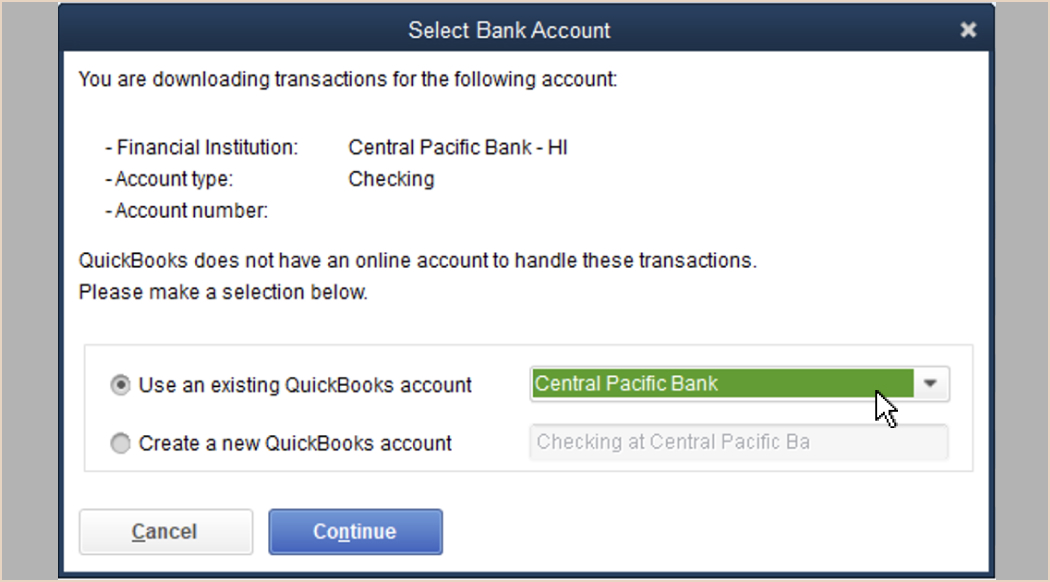
Congratulations, you’re all set to use Web Connect.